Learn how to find and download TourBuilder Clips within TourBuilder Insights.
TourBuilder Clips is a feature for TourBuilder Pro and Go that allows users to access and download short video clips of property-level and unit-level virtual tours. These clips provide a dynamic and engaging way to showcase properties and units.
Nothing is needed from you to create these videos; they are auto-generated after a virtual tour is published. This Knowledge Base article will guide you on how to find and download TourBuilder Clips within TourBuilder Insights.
Step-by-Step Guide:
Find TourBuilder Clips for Your TourBuilder Pro Virtual Tour
Access TourBuilder Insights:
- Log in to your TourBuilder account.
- Find your TourBuilder Pro community tour.
- Click the Share tab located at the top of the page.
/LCPMedia.com/KB/Share_TB%20Pro.png?width=688&height=406&name=Share_TB%20Pro.png)
Access Property Videos:
- You will see on the left-hand side where Clips are located - click that tab.
- After selecting “Clips,” TourBuilder Insights will present you with three options - Videos, GIFs, and Preview Images. There will also be different orientations and file sizes to choose from.
- Choose the desired format that suits your needs.
- Click on the download button to save the TourBuilder Clip to your device.
- It will download to your designated download location.
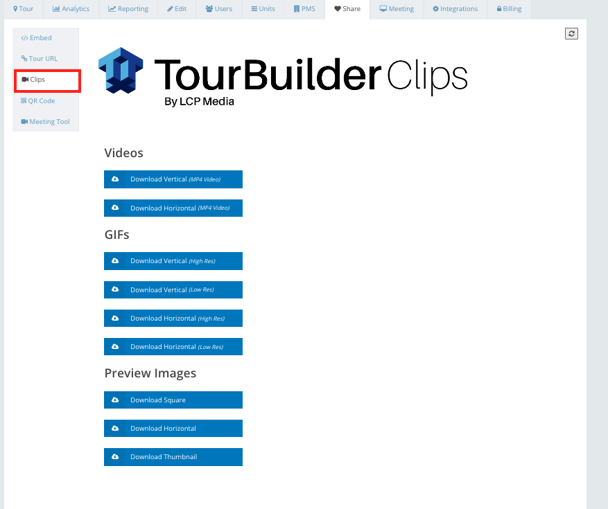
Access TourBuilder Insights:
- Log in to your TourBuilder account.
- Find your TourBuilder Pro community tour.
- Click the Units tab located at the top of the page.
/LCPMedia.com/KB/Finding%20TB%20Go%20tours%20in%20TB%20Insights.png?width=688&height=408&name=Finding%20TB%20Go%20tours%20in%20TB%20Insights.png)
Locate Your TourBuilder Go Unit-Level Virtual Tours:
-
- You will find a list of all the units associated with your property within the Units tab.
- Click on the Tour ID for the specific unit you want to see the TourBuilder Clips.
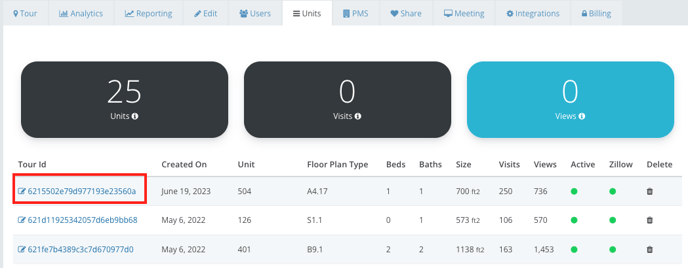
-
- Once the unit virtual tour is open, click the Share tab at the top of the page.
/LCPMedia.com/KB/Share%20TB%20Go.png?width=688&height=408&name=Share%20TB%20Go.png)
-
- Select the “Clips” option on the left-hand side to proceed.
.png?width=628&height=557&name=Screenshot%202023-07-20%20at%2010.45.33%20AM%20(1).png)
Download TourBuilder Clips:
-
- After selecting “Clips,” TourBuilder Insights will present you with three options - Videos, GIFs, and Preview Images. There will also be different orientations and file sizes to choose from.
- Choose the desired format that suits your needs.
- Click on the download button to save the TourBuilder Clip to your device.
- It will download to your designated download location.
TourBuilder Clips Download Notes:
Videos
TourBuilder Clips videos are formatted in MP4, the preferred format for social media channels, or as an attachment to direct communication. The MP4 videos are high-resolution and approximately 30 seconds in duration. There are two orientations available: Vertical and Horizontal.
GIFs
TourBuilder Clips GIFs are like mini-videos but with file sizes that take up less space. GIFs are ideal for embedding in emails, with the benefit that they will play automatically and on a loop. GIFs are also popular in text messages or social media posts such as tweets or Facebook posts.
There are two resolutions available: High-Res and Low-Res. High-res GIFs provide the highest detail but (depending on internet connection) may have a slower loading time. If quick loading is preferred, such as a social media post to be viewed on mobile, then we suggest using the low-res GIF.
Two orientations are available: Horizontal (best for emails) and Vertical (best for mobile viewing).
Preview Images
These images can be used as a thumbnail or cover image for hyperlinking to the TourBuilder Go virtual tours in your property website or ILS listings.
There are three orientations available: Square, Horizontal, and Thumbnail.
You can download TourBuilder Clips for all your TourBuilder Pro and Go virtual tours. If you are having issues downloading your clips, please get in touch with our Client Success team at clientcare@lcpmedia.com.
